
Download Via GumRoad
Download Direct
This delightful animated vector flip clock will count up or down to . awesomeness in your next After Effects project. Completely editable and . easily customizable. Created for CS5.5, not backwards compatible.
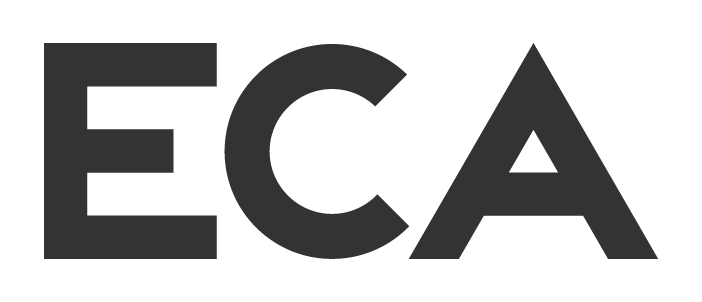
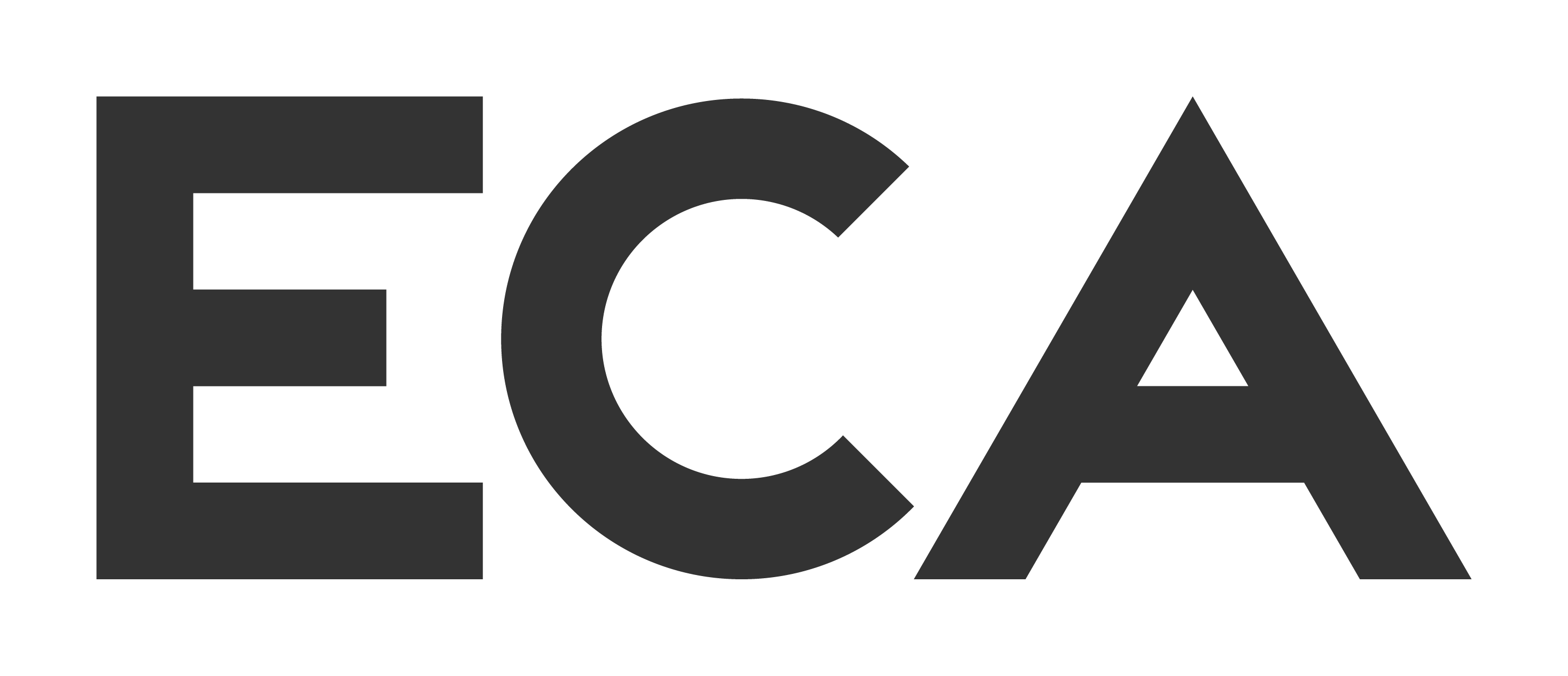
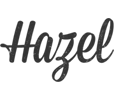
Mallory
04.11.2015 at 23:37is there a way to make work similarly for letters?
ecabrams
05.11.2015 at 07:19Yes, you just put letters in place of the numbers. Or just instead of typing in numbers, type in letters.
Bulgogi
17.02.2016 at 09:15Thanks for your tutorial,
I bought the file even if I’m working on CS6.
It didn’t work ! T_T ,
so I try to do it my self by following the tutorial.
It works !
CAREFULL ! if you are foreigner ! (french for me) :
In fact all the effect who’s applied on your layer don’t have the same name if your AE is in english or french language
(ex : “tint” is “teinte” in french / “dark” is “sombre”/ “bright” is “claire” …etc)
that’s why your file didn’t work at the first time.
(you have to change your AE to english ^^).
Anyway, I did the tutorial and I learned something today ^^.
Thanks again.
(sorry for my english)
Kinjal Vora
30.03.2016 at 08:11Is there a way I can loop and stop the animation at a particular number and a particular frame.
So if it is a three second animation
The numbers loop randomly and finally stop at frame 50 to number 100 for example.
Elizabeth Keene
06.06.2016 at 13:55Hi Evan! Thanks so much for the template – it’s going to save me hours! Quick question: how do I change it to count down (from 60 minutes to 0) instead of counting up? Hopefully it’s a fairly easy fix. Thanks!
ecabrams
06.06.2016 at 14:04There is a check box on the control layer you might want to check that causes counting up or down.
John Conley
14.06.2016 at 10:13Hi, I just bought this…really nice…but I would like to extend it so it goes for about 95 minutes. I went in to composition Settings and change the duration to 1:40:00. But that doesn´t help and it still stops at 40 min. How can I extend it to the needed 95 mins?
ecabrams
08.07.2016 at 16:16Did this ever get sorted out?
Jens
25.11.2016 at 09:58Hi Ecabrams, thanks for the nice file.
Is there a way I can change the font? And make it go way faster?
Greets Jens
ecabrams
27.11.2016 at 07:43Hey Jens. Changing the font would be hard. You would have to go through and manually change many layers. But it’s not impossible. As for speeding it up, I recommend using time remapping or the other time options in the layer menu on a precomp of the clock.
lance roehrig
29.09.2017 at 08:42can you explain this in more detail please, i have the same query about adjusting how quickly the clock counts, i tried adjusting the time remap in the comp for Metric Count but i cant seem to get the numbers to work together so its sequentially going up.
Desi Sussu
13.03.2017 at 12:53I bought this project and CC I have a error expresion: if (comp(“Global Control Comp”).layer(“Global Control”).effect(“Count Down?”)(“Checkbox”) == 0) 100 else 0
How can i solve this?
Thanks
ecabrams
13.03.2017 at 13:00Hey Desi. I’ll need to know a few things first.
1. Have you changed anything about the file? Or does this just pop up when you open it?
2. I’m guessing that the expression that is on the global control’s checkbox effect. What is the error that it gives you? Ae should be saying what the problem it has with that line is exactly.
3. Has the file been working normally before at all?
Ran Mor
16.04.2018 at 06:56Hi,
I can’t find “use check box: count down to reverseorder”.
can you please assist?
Thanks
ecabrams
26.05.2018 at 10:29It should be on an adjustment layer in the control composition.
dale wootton
04.06.2018 at 03:24hi how do i change the amount of time i only need 5monutes and ten minutes for two seprate projects
ecabrams
09.06.2018 at 06:59Have you tried adjusting the work area and only rendering off what you need? Does that do it?
Paul Kravitz
11.06.2018 at 14:17I have followed the tutorial twice now and each time after I parent the layers the top one flips but the bottom does not change. I started from scratch and got the same results… Any ideas where I should be looking to correct this?
Irantzu
13.07.2018 at 11:03Did anyone buy this file and try to change it to letters? Does it work?
Claire Franssen
18.11.2018 at 16:11Hi there,
Is there anyway to change the colour of the cards? I’ve gone into the colour control panels, but it seems like the colour is locked.
Thanks
Flip Clock Countdown and Up – Adobe After Effects tutorial | Nikkies Tutorials
11.02.2019 at 13:29[…] If you can’t be bothered to do the tutorial or just want to save time or see how an expert *cough* does it use this link and get the file: http://evanabrams.com/5-flip-clock-ae-element/ […]
Ryan Ellerbe
04.04.2019 at 00:36WIll this work in AE CC 15.0.1?
ecabrams
11.05.2019 at 16:51Which version is that cs5?