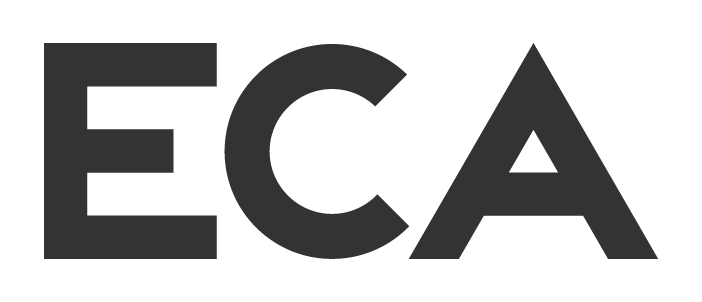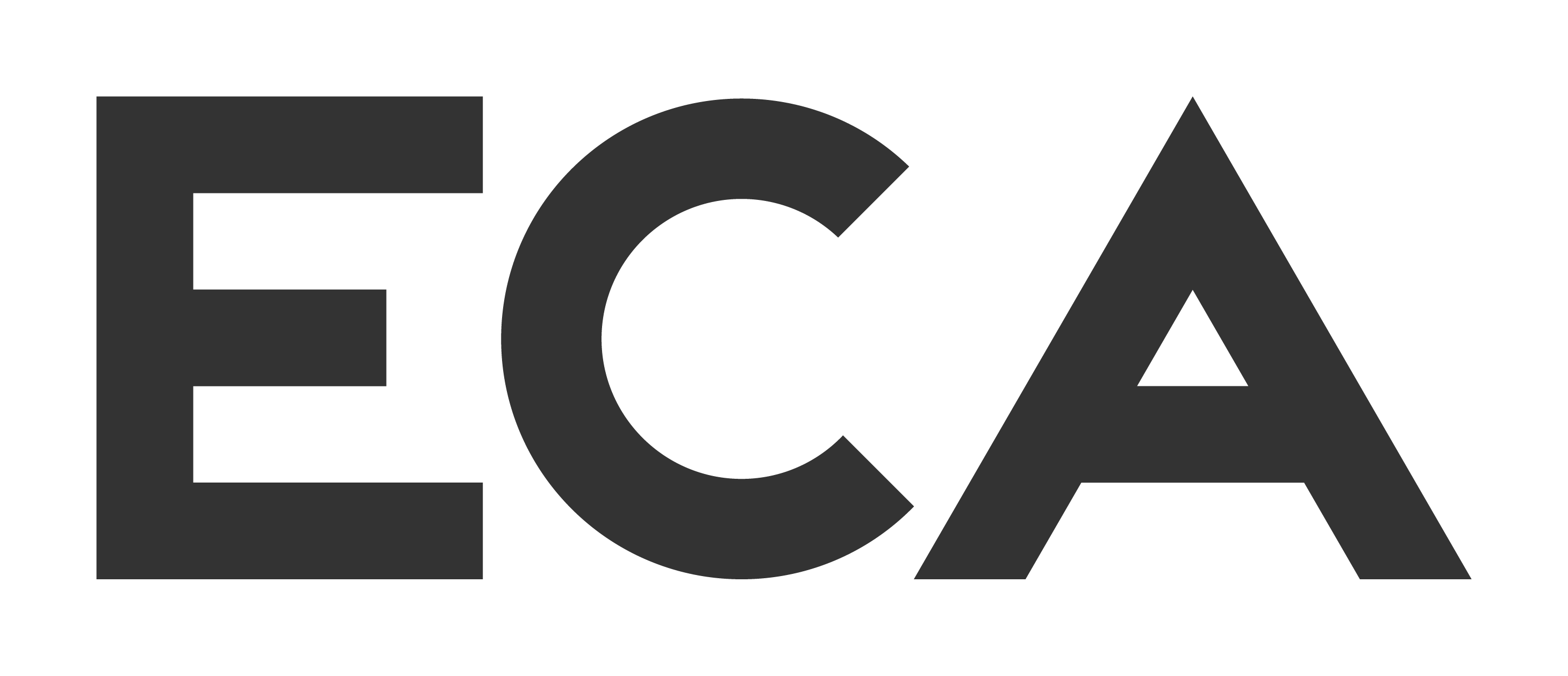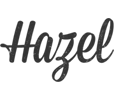Extrude 3d Letters
Make your words, letters, whatever 3d inside adobe after effects! No plugins or fancy expensive 3d programs needed! All boring vanilla after effects. All you need is a little expression and a lot of duplicating. So we can’t actually make something “really” 3d but we can make it “fake” or “imaginary” 3d using many layers like plywood or 3d printers. 3d printing is so hot right now right?
The expression used is:
value+[0,0,index*thisComp.layer(“Controls”).effect(“Slider”)(“Slider”)]
BUT the “thisComp.layer(“Controls”).effect(“Slider”)(“Slider”)” needs to be changed to whatever your slider control is… so use the pick whip to make it happen.
For those who are wondering duplicate is ctrl+d or command+d as a short cut and I use it a lot of a lot of times in this one. I really need to watch my short cut slips. How about I do a series on JUST short cuts so we can all learn them together.. as a team?
Anyway, people have been asking for more typography tutoirals so here’s one just for you… yes you. And if you have any comments or questions or suggestions for upcoming tutorials holler at me in the comments or on twitter or facebook or even my own site right here?
http://twitter.com/ecabrams
http://.facebook.com/pages/ECAbrams/193708234045591