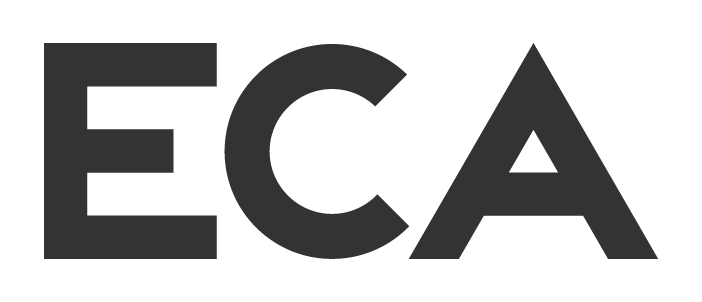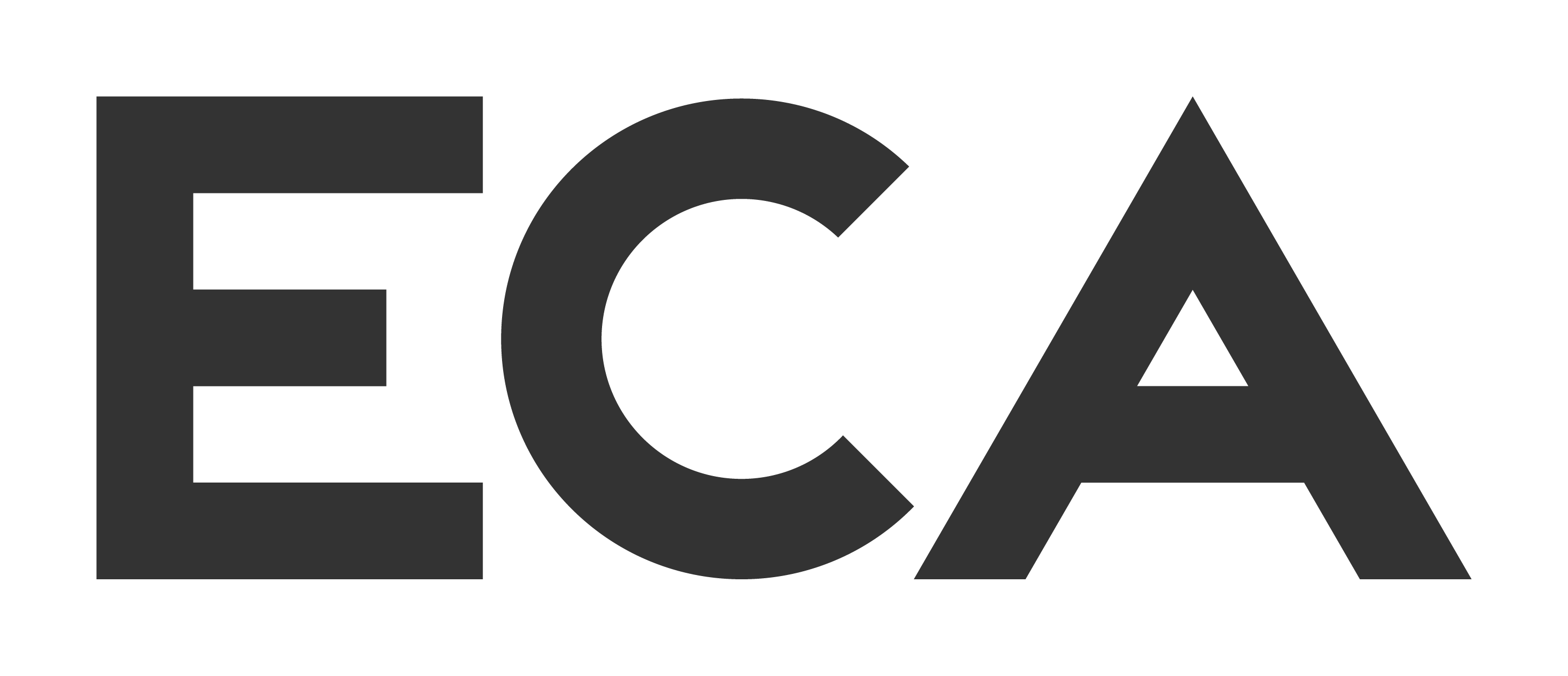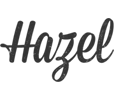Put Lines on Things – Adobe After Effects tutorial
Put lines and point in real footage in 3D. That’s 3 dimensions of lines and points in your footage. We’ll be stabilising, solving, tracking, and inserting lines and point into your scene. It takes about 3 steps, uses a lot of nulls, and features this lovely dino wall decor.
Warning! This tutorial makes use of Plexus, a 3rd party plugin. If you want to check that out, you can get it here: aescripts.com/plexus/ BUT if you watch till the end you can see how we do the same thing with NOT Plexus at all.
Download this project file:
Download DirectDownload Via GumRoad
Animate Shape Layer Arms & Legs [EASY] – Adobe After Effects tutorial
Don’t strain yourself, animate arms and legs with shape layers easily. It just takes a few keyframes and proper sorting. In this after effects tutorial, we animate the arms and legs of a simple character. And it actually looks good. Unlike myself. Who looks really out of shape.
If you have any questions just let me know in the comments.
Download this project file:
Download DirectDownload Via GumRoad
Jiggle like Jello – Adobe After Effects tutorial
Create realistic jiggling in shape layers using the puppet pin tool. No outside 3rd party plugins required. Jiggle jello. Jiggle your belly. Jiggle all the way… This was uploaded around Christmas and I had just seen a jello salad so there’s some culinary commentary in here too.
Here are those expressions we use:
on the puppet pins…
L=thisComp.layer(“A3”);
L.toWorld(L.anchorPoint)
on the null objects…
If you have any questions just let me know in the comments.
Download this project file:
Download DirectDownload Via GumRoad
Dots, lines, letters – Adobe After Effects tutorial
Transform dots into lines and into letters, or really any other shape. We start with dots, and transform them into lines. Then we make those lines into letters. Actually, Spoilers, it just looks like that! We map the whole thing out in illustrator first and it’s very simple
If you have any questions just let me know in the comments.
Download this project file:
Download DirectDownload Via GumRoad
Make DNA strand from shape layers – Adobe After Effects tutorial
Use shape layers to fake a 3d DNA helix, rotating, turning, tumbling. All without opening a 3d application. We work totally in shape layers using the most basic of keyframes to make it happen. It looks great and you’ll learn lots doing it… maybe.
If you have any questions just let me know in the comments.
Download this project file:
Download DirectDownload Via GumRoad
Extrude Shapes and Text – Adobe After Effects tutorial
Extrude shape layers. Extrude shape layers. All in After Effects, and better than ever before. Learn how to use the new Cinema 4D powers unlocked in Adobe Ae CC 2017.
In this tutorial, we will extrude some text, and then some shape layers, and then use those new powers to make a real thing! Spoilers… it’s an iphone #spoilers. This is a new feature in Adobe CC 2017. If you don’t have that version or newer you are out of luck. It’s new. It’s great. You should get into it!
If you have any questions just let me know in the comments.
Download this project file:
Download DirectDownload Via GumRoad
Fly Through Logo Reveal – Adobe After Effects tutorial
Want to reveal a logo by flying through it? Then this is the Adobe After Effects Tutorial for you. Zoom through a logo shaped hole in a background as you animate on the logomark, wordmark, whatever mark of your choosing. Zoom! Excellent for transitions, outros, intros, and much more.
If you have any questions just let me know in the comments.
This project file for this will work in Adobe CS5.5 and WILL NOT work in older versions.
Download this project file:
Download DirectDownload Via GumRoad
Glass Pane Slide Show – Adobe After Effects tutorial (Sponsored By Videoblocks)
Make a slideshow for images or video with sliding glass panes moving over and revealing footage and text. This tutorial was sponsored by Videoblocks. Visit http://videoblocks.com/ECAbrams_0716 to redeem your 7-day free trial to VideoBlocks!
If you have any questions just let me know in the comments.
Download this project file:[/vc_column_text]
This project file for this will work in Adobe CS5.5 and WILL NOT work in older versions.
Flickering Transitions – Adobe Premiere Tutorial
Flickering transitions are so hot right now, but all I have in premiere are these dumb fades! Well fear not, there’s hope with the ability to keyframe things and add effects in Premiere. I’ll show you how to make quick and easy flickering transitions in Premiere in no time… or like 10 minutes.
Usually we talk about After Effects on this channel so if that’s a thing you want Definitely subscribe. And if you want to see more adobe premiere tutorials on here let me know and we’ll make it happen.
If you have any questions about what you’ve seen just let me know in the comments.
Flickering Transitions – Adobe After Effects Tutorial
Want to make things flicker in after effects… well there are many way to make that happen. Keyframes, effects, and expressions. This is less of a tutorial and more of a lesson on all the ways you can do the same damn thing in this program. Really there’s no wrong way… unless you’re talking about doing something completely wrong. Actually there is for sure wrong ways to do things.
Anyway, here is the expression we use in here, it’s a doosey…
amp = 50; //MUST BE 50! Governs the height of the wave
freq = 10; //waves per second… kind of.
t=time-marker.nearestKey(time).time; // time based on the marker
x=amp*Math.cos(freq*t*t)+50; // makes the wave
if (time>thisLayer.marker.key(1).time) {100} else {
if (x>50) 100 else 0} // turn the effect on at the marker, and limit the expression
I hope that helps. But if it’s not clear, ask me questions in the comments zone and I’ll try to answer them.
Download this project file:
This project file for this will work in Adobe CS6 and newer (12.2) and WILL NOT work in older versions.